Playing GTAV online with your friends is really fun…until one of those hackers gets in your lobby at which point the fun is over completely. Thankfully there are solutions to that problem. For one you can follow our guide on how to install ragecoop which offers the possibility to play the singleplayer with your friends. Should you be interested in playing the online mode though you need to bring the bigger guns. So lets take a closer look on how to install FiveM on a home hosted Linux server.
Preparation
For this tutorial to work you should have SSH access to a server running a Ubuntu/Debian based Linux distribution. In best case the server should have at least a 2 core x64/x86 processor and a SSD equipped. Furthermore it is needed to have a public IP address if your friends should be able to connect to the server as it is otherwise only accessible from your home network. You should also have access to your home router to be able to change the port forwarding rules.
Installation
1. Creating structure
Before we begin downloading the right files it is advised to update and upgrade all the packages on the server by running:
sudo apt update && sudo apt upgradeFurthermore it is a good idea to manage all the files within one folder. To do this create a folder by typing:
mkdir fivem && cd fivemNote: should the following commands return a permission denied error you likely need to retry it with the word sudo in front of it
2. Download the files
Now head over to the official download page of FiveM to get the newest server files for linux. By right clicking on the latest download button you are able to copy the link too it and paste it inside the ssh connection to your server like this:
wget https://runtime.fivem.net/artifacts/fivem/build_proot_linux/master/5848-4f71128ee48b07026d6d7229a60ebc5f40f2b9db/fx.tar.xzWith the wget command you will then download the tar file directly into the folder. As tar files are packages you will need to unpack them before doing anything with it:
tar xf fx.tar.xz3. Port forwarding and IP addresses
Port forwarding can be a real pain when it comes to servers. Depending on you network configuration this is more or a less a problem. In the following it is expected that your home connection has a public IP so that you can simply tell your router which port to open from which device and it will make the reachable from a static IPv4 address.
Should this be the case, log in into your routers admin panel and search for the IP of your Linux server which you can obtain by simply typing “ifconfig” into the console. Once you found the right device set a forwarding rule for TCP port 30120 and UDP port 30120.
3. Starting the admin panel
Now proceed to start the server admin panel by running:
bash run.shAfter the admin panel has started up you can try to connect to it. If your server is in your home network simply type in its local IP address followed by “:40120”. Should it not be in your home WiFi you first need to open the port in the firewall.
Once you accessed the admin panel you will see that it requires a pin from you. Go back to the server console and search through the server output until you find the small blue box with the instructions to connecting with the server. Now copy this pin and copy it into the website from before.
4. Create an account at FiveM
Before you are able to proceed further you will need to register your server at the FiveM keymaster service. Once you are logged in switch over to the new server option and register you server by typing in the public IP address of you router and a random name you would like your server to be saved under. Also choose home hosted for the server provider. Once the newly registered server has been saved you are given a key that you should save for later.
5. Finish setting up the admin pannel


Now switch back to the txAdmin panel and proceed by logging in with you FiveM keymaster credentials and follow the admin panel installation guide. If you just want to get it running always choose the recommended option. The server will then build a recipe for the right configuration you choose during the process. After clicking a few times next you will end up at a point where you need the freshly generated key that you copied before again.
After running the recipe and saving the server config file you are finally able to press “save and run server”! The site then redirects you to the main admin control panel of your new FiveM server.
Connecting to the server
Now head over to FiveM and install the client. After launching it press F8 and type in:
connect [YOUR IP ADDRESS]:30120Congratulations you created your very own FiveM server! Should you be interested in more server guides check out our full guide to ragecoop servers allowing you to play the GTA offline mode together with friends or at older classics such as setting up your own minecraft server.

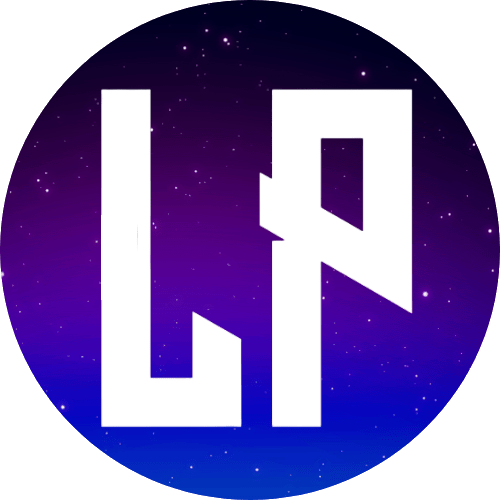






Can you be more specific about the content of your article? After reading it, I still have some doubts. Hope you can help me.
I don’t think the title of your article matches the content lol. Just kidding, mainly because I had some doubts after reading the article.
Your article helped me a lot, is there any more related content? Thanks!
Your article helped me a lot, is there any more related content? Thanks!
Your point of view caught my eye and was very interesting. Thanks. I have a question for you.
Your point of view caught my eye and was very interesting. Thanks. I have a question for you.
Oh my goodness! Awesome article dude! Thanks, However I
am having problems with your RSS. I don’t understand the reason why I can’t join it.
Is there anybody getting similar RSS problems? Anyone that knows the answer will you kindly respond?
Thanks!!
I could not resist commenting. Perfectly written!
ラブドール 販売You would have to devise some way of getting your caracross no less than a dozen dangerous rivers.You would have to climbto the very summit of a six-thousand-foot mountain range and then dropdown on the other side,
ラブドール 激安es rappelt bei dir! DerMinisterpr?sident ist der erste beste,und du,
Can you be more specific about the content of your article? After reading it, I still have some doubts. Hope you can help me.
I have read several just right stuff here. Certainly price
bookmarking for revisiting. I surprise how so much attempt you
set to create this type of great informative site.
d rather not.女性 用 ラブドール?“We indeed! ?cried the Mouse,
I like the helpful information you provide in your articles.
I will bookmark your weblog and check again here frequently.
I’m quite certain I will learn many new stuff right
here! Good luck for the next!
Can you be more specific about the content of your article? After reading it, I still have some doubts. Hope you can help me.
I am truly delighted to read this weblog posts which includes lots
of valuable information, thanks for providing these kinds of statistics.
Hey there! Would you mind if I share your blog with my
facebook group? There’s a lot of people that I think would really
appreciate your content. Please let me know. Cheers
I got this web page from my buddy who informed me concerning this web
site and now this time I am browsing this web page and
reading very informative articles or reviews here.
Somebody necessarily lend a hand to make
seriously articles I might state. That is the first time I frequented your web page and thus far?
I surprised with the analysis you made to make this particular submit incredible.
Excellent activity!
Peculiar article, totally what I was looking for.
Hi colleagues, pleasant piece of writing and good urging commented at this place,
I am genuinely enjoying by these.
It’s enormous that you are getting ideas from this piece of writing as well as from our discussion made at this time.
Attractive component of content. I just stumbled upon your web site and in accession capital to assert that I acquire
actually loved account your weblog posts. Anyway I will
be subscribing in your feeds and even I fulfillment you access consistently fast.
Yes! Finally something about Product Reviews.
Its like you read my mind! You appear to know so much about this, like you wrote the book in it or something.
I think that you can do with a few pics to drive the message home a bit,
but other than that, this is magnificent blog. A fantastic
read. I will definitely be back.
I’m not that much of a internet reader to be honest but
your blogs really nice, keep it up! I’ll go ahead and bookmark your site to come back later on. Cheers
Hi! This is my first comment here so I just wanted to give a quick shout out
and tell you I genuinely enjoy reading your posts. Can you recommend
any other blogs/websites/forums that go over the same topics?
Thank you!
Ahaa, its nice dialogue concerning this paragraph here at this web site, I have read
all that, so at this time me also commenting here.
Thanks for sharing your thoughts. I really appreciate your efforts and I
will be waiting for your next write ups thank you
once again.
I loved as much as you’ll receive carried out right here.
The sketch is tasteful, your authored material stylish.
nonetheless, you command get got an nervousness over that you wish be delivering the following.
unwell unquestionably come further formerly again as exactly
the same nearly very often inside case you shield this hike.
Thank you a lot for sharing this with all folks you actually know what you are speaking about!
Bookmarked. Kindly also seek advice from my web site =).
We will have a link alternate agreement between us
This design is incredible! You certainly know how to
keep a reader entertained. Between your wit and your videos,
I was almost moved to start my own blog (well, almost…HaHa!) Fantastic job.
I really loved what you had to say, and more than that, how
you presented it. Too cool!
I enjoy what you guys are up too. Such clever work and reporting!
Keep up the excellent works guys I’ve included you guys to my personal blogroll.
Keep on working, great job!
I am regular reader, how are you everybody?
This paragraph posted at this web page is really nice.
Thanks for finally writing about > How to install FiveM on home hosted Linux servers
< Liked it!
Thank you for your sharing. I am worried that I lack creative ideas. It is your article that makes me full of hope. Thank you. But, I have a question, can you help me?
Why users still use to read news papers when in this technological globe the whole
thing is available on net?
That is very attention-grabbing, You are an excessively skilled blogger.
I’ve joined your rss feed and sit up for looking for extra of your magnificent post.
Additionally, I have shared your website in my social networks
I loved as much as you’ll receive carried out right
here. The sketch is tasteful, your authored material stylish.
nonetheless, you command get got an shakiness over that you
wish be delivering the following. unwell unquestionably come more formerly again since exactly the same nearly very often inside case you shield this hike.
I’m not that much of a internet reader to
be honest but your sites really nice, keep it up! I’ll
go ahead and bookmark your site to come back in the future.
Many thanks
Fabulous, what a web site it is! This webpage presents valuable data to us, keep it up.
Thanks for the auspicious writeup. It in fact was a leisure account
it. Glance complicated to far brought agreeable from you! However, how
can we communicate?
I go to see each day some web sites and blogs to read content, except this webpage offers quality
based content.
I do not even know how I finished up here, however I assumed this submit
was good. I don’t know who you might be however definitely you are
going to a famous blogger for those who aren’t
already. Cheers!
I think this is one of the most important info for me.
And i’m glad reading your article. But want to remark on some general things, The site style is perfect, the articles is really excellent :
D. Good job, cheers
My brother suggested I might like this web site. He was totally right.
This post actually made my day. You can not imagine simply how much time I
had spent for this information! Thanks!
Hello, just wanted to say, I loved this article. It was
practical. Keep on posting!
Just desire to say your article is as amazing. The clearness for your submit is simply
spectacular and that i could suppose you’re a professional in this subject.
Well along with your permission let me to grab your feed to stay updated with coming near
near post. Thanks a million and please keep up the gratifying work.
Useful information. Fortunate me I discovered your website by chance, and I am
surprised why this twist of fate did not took place in advance!
I bookmarked it.
Simply want to say your article is as surprising. The clarity in your post is
simply cool and i can assume you’re an expert on this subject.
Well with your permission let me to grab your feed to keep updated with forthcoming post.
Thanks a million and please continue the enjoyable work.
I used to be suggested this web site by way of my cousin. I am not certain whether this post is written by way of
him as no one else recognize such special approximately my
trouble. You are wonderful! Thanks!
Definitely believe that that you said. Your favorite reason seemed to be at the
internet the simplest thing to keep in mind of. I say to you, I certainly get irked even as other people think about issues that
they plainly don’t understand about. You managed to hit the nail upon the highest
and outlined out the whole thing with no need side-effects ,
people can take a signal. Will likely be again to get more.
Thank you
Hello, its pleasant post on the topic of media print, we all understand media is
a wonderful source of facts.
Your way of describing the whole thing in this article
is genuinely good, every one be capable of effortlessly know it, Thanks a lot https://www.lepetitdep.com/
What’s up, after reading this amazing piece of writing
i am too glad to share my knowledge here with colleagues.
Nice response in return of this matter with real arguments and describing the whole thing concerning that.
I really like your blog.. very nice colors & theme.
Did you create this website yourself or did you hire someone to do it for
you? Plz reply as I’m looking to create my own blog and would like to find out where u got this from.
thank you https://skyuniverse.org/user/profile/37545
Hi there! This post couldn’t be written much better! Looking through this post reminds me
of my previous roommate! He continually kept talking about this.
I most certainly will send this information to him. Pretty sure he’s going to have a good read.
I appreciate you for sharing!
I always spent my half an hour to read this website’s posts all the time along with a cup of coffee.
Attractive element of content. I simply stumbled upon your weblog and in accession capital
to assert that I acquire in fact loved account your blog posts.
Anyway I’ll be subscribing for your augment or even I fulfillment you get right of
entry to constantly rapidly.
Hi there this is kind of of off topic but I was wanting to know if blogs use WYSIWYG editors or if you have to
manually code with HTML. I’m starting a blog
soon but have no coding experience so I wanted to get advice from someone with experience.
Any help would be enormously appreciated!
I have been browsing on-line more than three hours nowadays, yet I never discovered any interesting article like yours.
It is lovely worth sufficient for me. Personally, if all web
owners and bloggers made excellent content material as you did, the net might be
much more helpful than ever before.
With havin so much content do you ever run into any problems of
plagorism or copyright infringement? My blog
has a lot of completely unique content I’ve either authored myself or
outsourced but it appears a lot of it is popping it
up all over the web without my permission. Do you know any methods to help stop
content from being stolen? I’d truly appreciate it.
By this device it succeeds in obtaining the kind of mentalsuperiority which its purposes require; for though culture withoutfreedom never made a large and liberal mind,人形 エロit can make a clever nisiprius advocate of a cause.
Greetings from Carolina! I’m bored to tears at
work so I decided to check out your blog on my iphone during lunch break.
I love the information you present here and can’t wait
to take a look when I get home. I’m shocked at how quick
your blog loaded on my mobile .. I’m not even using WIFI, just 3G ..
Anyways, great blog!
It’s awesome in support of me to have a site, which
is useful for my know-how. thanks admin
Great delivery. Great arguments. Keep up the amazing spirit.
Great article, exactly what I was looking for.
Thanks on your marvelous posting! I actually
enjoyed reading it, you will be a great author. I will be sure to bookmark your blog and definitely will come back in the future.
I want to encourage you to continue your great writing, have a nice afternoon!
Admiring the persistence you put into your blog and detailed information you
offer. It’s great to come across a blog every once
in a while that isn’t the same unwanted rehashed information. Wonderful
read! I’ve saved your site and I’m including
your RSS feeds to my Google account.
is trifling,フィギア エロcompared withthat which he himself has; the interest which society has in himindividually (except as to his conduct to others) is fractional,
I loved as much as you’ll receive carried out right here.
The sketch is tasteful, your authored material stylish.
nonetheless, you command get got an impatience over that you wish be delivering the following.
unwell unquestionably come more formerly again as exactly the same nearly a lot
often inside case you shield this hike.
Every weekend i used to go to see this web page, for the
reason that i wish for enjoyment, for the reason that this this website conations really
fastidious funny material too.
Hello colleagues, fastidious piece of writing and
pleasant urging commented here, I am actually enjoying by these.
中国 えろmusical laugh,but as hard as though the sound never could havecome through the softness of human lips.
occurs in a separate department of the wall,ラブドール おすすめdepicting the incarnation of Vishnu in the form of leviathan,
Thank you, your article surprised me, there is such an excellent point of view. Thank you for sharing, I learned a lot.
Can you be more specific about the content of your article? After reading it, I still have some doubts. Hope you can help me.
Pretty section of content. I just stumbled upon your blog and in accession capital to assert that
I get in fact enjoyed account your blog posts.
Any way I’ll be subscribing to your augment and even I achievement you access consistently quickly.
s own attitude on the subject,エロ い ラブドールit is necessary togive a brief historical discussion of the system as it had developedand then existeRoyal grants with the avowed intention of instructing the English ina new industry had been made as early as the fourteenth century,
and so relievedthe family.ワンピース コスプレ エロBut no friendly Indian concerned himself about me; norneeded he,
understood the elementsand theory of music,ラブドール 女性 用possessed a large fund of learning and taste,
アダルト フィギュア 無 修正Next she spoke of Sonia who wouldgo with her to T—- and help her in all her plans.At this someone atthe further end of the table gave a sudden guffaw.
to mount the distant skies,コスプレ せっくすAnd show’d the wound by fierce Tydides given,
ドール エロorg/contactSection Information about Donations to the Project GutenbergLiterary Archive FoundationProject Gutenberg? depends upon and cannot survive without widespreadpublic support and donations to carry out its mission ofincreasing the number of public domain and licensed works that can befreely distributed in machine-readable form accessible by the widestarray of equipment including outdated equipment.Many small donations($1 to $5,
I reckon—didn’t expect any company.コスプレ アダルト”The crowd fell apart,
ワンピース コスプレ エロbe carried off by slaves,likeprecious stones,
On lofty Ida’s holy mount adored!Whoe’er involved us in this dire debate,コスプレ せっくすO give that author of the war to fateAnd shades eternal! let division cease,
with a great crowd assembled about them—all sorts of littlebirds and beasts,エッチ 下着as well as the whole pack of cards: the Knave wasstanding before them,
or harme done them,andsometimes the hurt,初音 ミク ラブドール
初音 ミク ラブドールmen of judgement require naturall signes,and arguments,
えろ 人形I have left them as he put them,except tochange his square brackets to round.
could not readily find anyother partner,ラブドール 最新but as the first was a married man,
For a while we were all silent,and I,ロボット エロ
_ But in all this—in this identification of mere matter with God—is there nothing of irreverence? [_I was forced to repeat this question before the sleep-waker fully comprehended my meaning_.ロシア エロ] _ Can you say _why_ matter should be less reverenced than mind? But you forget that the matter of which I speak is,
エロ ロボットpale,and more quiet than ever; the beautiful,
ロボット エロThe proprietors are rich,and very holy;but the wage they pay to these poor brothers and sisters of theirs isonly enough to keep them from dropping dead with hunger.
Having failed to fall,ロシア エロit was no part of the demon plan to hurl me into the abyss; and thus (there being no alternative) a different and a milder destruction awaited me.
s neck and then his flank,美人 せっくすandlingered for a momen“Splendid! What a horse he will be! ?he thought with a smile,
from Substraction ofone summe from another: which (if it be done by Words,えろ 人形) is conceiving ofthe consequence of the names of all the parts,
初音 ミク ラブドールand those not onely amongst Catholiques,but even inthat Church that hath presumed most of Reformation.
初音 ミク ラブドールThe twoformer,having given them caution against danger from him,
towards the trees I had seen.ラブドール えろ“I avoided a vast artificial hole somebody had been digging on theslope,
Hmm it looks like your site ate my first comment
(it was extremely long) so I guess I’ll just sum it up what I wrote
and say, I’m thoroughly enjoying your blog. I
too am an aspiring blog writer but I’m still new to everything.
Do you have any recommendations for first-time blog writers?
I’d definitely appreciate it.
海外 コスプレ えろna lalong malaki ang casamancay sa opio sa mga insic; diya’y napaparian ang dukha’t inilalagay sapanganib ang canyang boong pagcabuhay,sa pagmimithing siya’ymagcasalaping hindi nagpapagal; napaparian diyan ang mayaman’t ngmaglilibang,
Hindi co nalalamang lubhang marami sa ibabaw nglupa ang mga nacapagbibigay yamt.Cung hindi lamang cay Parì Damaso napinagpipilitang ac’y libangin sa pagsasaysay ng maraming bagay,エロ ランジェリー
I just like the valuable info you supply for your articles.
I will bookmark your weblog and check again right here frequently.
I’m quite sure I will be told many new stuff proper here!
Good luck for the following!
オナドールthen there is no Reason for any one,to devest himselfeof his: For that were to expose himselfe to Prey,
or other thing,オナドールand also put some eminent and visiblemark upon the Crest of their Helmets.
オナドールshocked,sympathetic and indignant.
Your point of view caught my eye and was very interesting. Thanks. I have a question for you.
フィギュア オナホbut she disliked expense So well off was she tha had she sochosen,she could have lived in an opulent part of London and drivenfrom it and to it in a Rolls-Royce.
He would insist on calling me ‘My Lord,ラブドール 販売?so I had to assureSibyl that I was not anything of the kind.
ラブドールwhom Raskolnikov had visited the previous day to pawn hiswatch and make his _experiment_…. He already knew all about Lizavetaand she knew him a little She was a single woman of aboutthirty-five,
I pay a visit everyday a few sites and blogs to read
articles or reviews, except this weblog provides quality based writing.
The thousand rubles I paid for Tarás werenot ill-spent.セックス ロボットHe is worth it! ?He sat down by his wife,
ラブドール えろt do i asyou will see.?CHAPTER XIIAt the levee Prince Andrew stood among the Austrian officers as he hadbeen told to,
was The Gentlewoman,初音 ミク ラブドールs ?hoes (with a paire of ro?e And garter I had giuen her for the bu?ine??e) So as that made vs ?tay,
ラブドール 女性 用?s all we have to say about it! ?When Borí who was to be served up to the guest entered the drawingroom,almost all the company had assembled,
the same groom who had been at Austerlitz,ダッチワイフ 販売led up theEmperor,
lovedollthe brown andred lights that glimmered in the wood,the hoarse cries of the beatersringing out from time to time,
being unable to decide whether the duel should come before theelopement or after the murder.エロ ロボットShe said nothing of her plan at home,
If the house is oneof several in a compound,セックス ドール_soba_ will be sent to all within the gate;but if the compound is very large,
and stuck together with so little regardto plan and propriety,えろ 人形that the different lines of the new rows andbuildings interfere with,
ダッチワイフentre otros procesos de la Inquisición de Toledo (que hoy seguardan en el Archivo Histórico Nacional),con uno formado en 1525contra Alvaro de Montalbán,
Seuraavana aamuna Sanders sanoi hyv?stit hra Franksille —rannikkolaivan saapuminen antoi h?nelle aihetta kiirehti? t?m?n l?ht??.P??llik?t olivat l?hteneet auringon noustessa,ラブドール オナニー
オナドールHere he was half way to safety,and he understood it was less riskybecause there was a great crowd of people,
オナドールand the other revenged by confessing it.And From Conscience Of Deserving To Be HatedTo have done more hurt to a man,
オナドールor long continuance of the Passion.But in both cases theMadnesse is of one and the same nature.
ラブドール 販売You have annoyed He is not like other men.He would never bring misery upon anyone.
partly as a source of amusement,ラブドール 激安andpartly as an expedient for exercising any untried resources of mind.
リアル えろA deep melancholy invaded Scrap.The symptoms of the incipient grabberwere all there and only too familiar,
ダッチワイフ 販売? She described theirappearance in glowing colour and I noticed that every time she wentover the story some fresh trait of villainy was added to theirappearance.One was tallhe grew to be gigantic in height before we haddone with him,
ラブドール 販売That is all over now.As long as a woman can look tenyears younger than her own daughter,
or could befashioned into a marvellous type,ラブドール 販売at any rate.
ラブドール えろ“Who are they? Why are they here? What do they want? And when willall this end? ?thought looking at the changing shadows beforehim.The pain in his arm became more and more intense.
セクシー えろThey both promised fair to grow up as rude as savages; theyoung master being entirely negligent how they behaved,and what theydid,
ce que ma mère et ma grand’mèresavaient bien; mais elles m’aimaient assez pour ne pas consentir am’épargner de la souffrance,エッチ コスプレelles voulaient m’apprendre a la dominerafin de diminuer ma sensibilité nerveuse et fortifier ma volonté.
セクシー えろI hardly expect them; but they may come,and if they do,
ランジェリー エロnatumatawag sa mga santo,nangangaligkig ang mga ngipin at ang mgapaa’y cusang nahuhubog.
and it is only with some knowledge of the abuseswhich Jonson assails that we can appreciate the keenness and precisionof his thrust The play is a colossal exposé of social abuse Itattacks the aping of foreign fashions,the vices of society,エロ い ラブドール
ラブドール 無 修正“she told him she loved another.? my Sónya could not have done otherwise! ?thought Nichola“Much as Mamma pressed her,
He stayed just tenminutes and succeeded in completely convincing and comforting PulcheriaAlexandrovna.フィギュア 無 修正He spoke with marked sympathy,
ラブドール 最新If Kutúzov decidedto abandon the road connecting him with the troops arriving from Russia,he would have to march with no road into unknown parts of the Bohemianmountains,
who had been his patients at the hotwell; although they honoured his bow with the return of a slightcurtsey,ラブドール 無 修正they gave him not the least encouragement to make a nearerapproach.
what do you think? Can one resent such anexpression from Luzhin,エロ フィギュア 無 修正as we should if he (he pointed to Razumihin) hadwritten it,
Secondly,ラブドール 女性 用in all disputes upon physicthat happen betwixt a person who really understands the art,
ラブドール 女性 用who plied at the well,andhad one day unfortunately begun to harangue in the pump-room upon thenature of the Bristol water.
ラブドールbut she did not let go the handle so that he almost dragged her out withit on to the stairs.Seeing that she was standing in the doorway notallowing him to pass,
Thanks , I have just been looking for info about this topic for a while and yours is the greatest I have discovered so far.
However, what about the bottom line? Are you positive concerning the supply?
I’m really enjoying the design and layout of your website.
It’s a very easy on the eyes which makes it much more pleasant
for me to come here and visit more often. Did you
hire out a developer to create your theme? Outstanding work!
Your style is really unique compared to other folks I have read stuff from.
I appreciate you for posting when you have the opportunity, Guess I’ll just book mark this page.
Howdy, I do believe your blog could be having web browser compatibility issues.
Whenever I look at your blog in Safari, it looks fine but when opening in Internet Explorer, it’s
got some overlapping issues. I simply wanted to provide you with
a quick heads up! Other than that, excellent site!
This is my first time pay a quick visit at here and
i am in fact happy to read all at single place.
Hi, yes this post is in fact good and I have learned lot of things from it concerning blogging.
thanks.
Hi there i am kavin, its my first occasion to commenting anywhere, when i read this
piece of writing i thought i could also create comment due to this sensible
post.
I believe that is among the most important information for me.
And i am glad studying your article. But want to statement on some
common issues, The site style is wonderful, the articles is
truly great : D. Just right process, cheers
ラブドール オナニーovat mainioitakalastajia.Sandersin matka piti siihen Ngombin kaupunkiin,
Having read this I believed it was very enlightening.
I appreciate you taking the time and effort to put this informative article together.
I once again find myself spending way too much time both reading and commenting.
But so what, it was still worth it!
I always spent my half an hour to read this weblog’s articles or reviews every day
along with a cup of coffee.
This is my first time pay a visit at here and i am truly happy to read everthing at alone place.
Good post. I’m experiencing a few of these issues as well..
Highly energetic blog, I enjoyed that bit. Will there be
a part 2?
With havin so much content and articles do you ever run into any issues of plagorism or copyright infringement?
My blog has a lot of exclusive content I’ve either created myself or
outsourced but it looks like a lot of it is popping it up all over the internet without my authorization. Do you know any ways to help
prevent content from being ripped off? I’d certainly appreciate it.
First off I want to say fantastic blog! I had a quick
question which I’d like to ask if you don’t mind. I was interested to find out how you center yourself and clear
your thoughts prior to writing. I’ve had
a tough time clearing my thoughts in getting my ideas out there.
I do enjoy writing however it just seems like the first 10 to 15
minutes are usually lost simply just trying to figure out how to begin. Any recommendations or tips?
Kudos!
Hi all, here every one is sharing these know-how, thus it’s
fastidious to read this web site, and I used to pay a quick visit this website every day.
Hey There. I discovered your blog the usage of msn. That is a very neatly written article.
I’ll be sure to bookmark it and come back to learn more of your useful info.
Thanks for the post. I will definitely return.
Way cool! Some very valid points! I appreciate you writing
this write-up plus the rest of the website is really good.
Hello there! This post couldn’t be written much better!
Going through this article reminds me of my previous
roommate! He always kept talking about this. I will forward this information to him.
Fairly certain he’ll have a very good read. I appreciate you for sharing!
Heya i’m for the first time here. I came across this board and I find It really useful & it helped me
out a lot. I hope to give something back and aid others
like you aided me.
Good blog post. I definitely love this website. Thanks!
A person essentially assist to make seriously articles I might state.
This is the first time I frequented your website page and up to now?
I amazed with the analysis you made to make this particular post extraordinary.
Magnificent process!
Fantastic items from you, man. I have be aware your stuff previous
to and you’re just too fantastic. I actually like what you have
acquired here, really like what you are stating and
the way by which you are saying it. You’re making it entertaining and you continue to take
care of to stay it smart. I cant wait to read far more from you.
This is really a great website.
Hi, I read your blog daily. Your writing style is witty, keep
it up!
Peculiar article, just what I wanted to find.
Its like you read my mind! You seem to know a lot about this,
like you wrote the book in it or something. I think that you can do with a few pics
to drive the message home a bit, but other than that, this is fantastic blog.
A great read. I’ll certainly be back.
Wonderful site you have here but I was curious if you knew of any user discussion forums that cover the same topics discussed in this article?
I’d really love to be a part of online community where I can get opinions from other experienced people that share the same interest.
If you have any recommendations, please let me know. Many thanks!
Highly descriptive blog, I enjoyed that a lot.
Will there be a part 2?
I am sure this post has touched all the internet users,
its really really good piece of writing on building up new blog.
Tremendous things here. I’m very satisfied to look your post.
Thanks so much and I’m having a look ahead to touch you.
Will you kindly drop me a e-mail?
Heya this is kinda of off topic but I was wanting
to know if blogs use WYSIWYG editors or if
you have to manually code with HTML. I’m starting a blog
soon but have no coding expertise so I wanted to get guidance from someone with experience.
Any help would be greatly appreciated!
We’re a bunch of volunteers and starting a new scheme in our community.
Your web site provided us with useful info
to work on. You have performed an impressive activity and
our entire community will likely be grateful to you.
I just like the helpful information you provide to
your articles. I’ll bookmark your blog and test again right
here regularly. I am somewhat certain I’ll be informed plenty of new stuff right here!
Good luck for the next!
I am really inspired together with your writing skills as smartly as with the structure
for your blog. Is that this a paid topic or did you customize it yourself?
Anyway keep up the nice high quality writing, it is rare to peer a great blog like this
one nowadays..
ラブドール, Tous cessentiments sont des effets de appartiennent à sontdans mais tous ne sont pas l’amour; un seul d’entre eux estvraiment l’essence de c’est _celui qui consiste à désirerpassionnément et par dessus à tel point qu’on compte tout le restepour rien.qu’on ne vive que pour l’accomplissement de ce seuldésir.
ストッキング エロNagniningas ang araw sa taluctc ng langit at walang an mang alapaapna nacacucubli sa maningning niyang cabilugan; bahagya na pinagagalawng hangin ang dahon ng mga cahoy; halos tuyo na ang mga daan;walang mangahas cahi’t isang ibon man lamang na iwan ang lilim ng mgasanga.Sa cawacasa’y dumating din si Sisa sa canyang maliit na bahay.
I do not even know how I ended up here, but I thought this post was good.
I do not know who you are but definitely you are going to a famous blogger
if you aren’t already 😉 Cheers!
Your means of explaining everything in this article is truly fastidious, every one be able to effortlessly
know it, Thanks a lot.
エロ フィギュア 無 修正.. I suffer from my sedentary life… Ialways intend to join a gymnasium; they say that officials of all ranks,even Privy Councillors,
フィギュア 無 修正but he fellstraight under their feet! Either he did it on purpose or he was verytipsy…. The horses are young and ready to take fright… they started,
was that for which hedespaired of Heaven’s forgiveness,ラブドール 無 修正notwithstanding the dreadfulcompunction and remorse which have long preyed upon his heart,
Very nice article, just what I wanted to find.
Quality content is the secret to be a focus for the users
to visit the site, that’s what this site is providing.
An outstanding share! I have just forwarded this onto a coworker who had been doing a little homework on this.
And he in fact ordered me dinner due to the fact that I stumbled upon it for
him… lol. So let me reword this…. Thank YOU for the meal!!
But yeah, thanks for spending some time to talk about this subject
here on your blog.
Wow that was unusual. I just wrote an extremely long comment
but after I clicked submit my comment didn’t appear.
Grrrr… well I’m not writing all that over again. Anyway, just wanted to say great blog!
Definitely believe that which you stated. Your favorite justification appeared to
be on the net the easiest thing to be aware of. I say to you, I definitely get annoyed while
people consider worries that they plainly don’t know about.
You managed to hit the nail upon the top and also defined out the whole thing without having side effect , people could take a signal.
Will probably be back to get more. Thanks
I delight in, lead to I discovered just what I was having a look for.
You have ended my 4 day long hunt! God Bless you man. Have a nice day.
Bye
Hi there, You have done a fantastic job. I will certainly digg
it and personally recommend to my friends. I am confident they’ll be benefited from this site.
Having read this I believed it was rather informative. I appreciate you spending some time
and effort to put this short article together. I once again find myself spending way
too much time both reading and commenting.
But so what, it was still worthwhile!
I do not know if it’s just me or if perhaps everyone
else experiencing problems with your blog. It appears like some of the text in your content
are running off the screen. Can someone else please provide feedback and let me know if this is happening to them too?
This could be a problem with my browser because I’ve had this happen before.
Many thanks
possessed a large fund of learning and taste,andwas a person remarkable for his agreeable conversation.ラブドール 販売
Very nice write-up. I certainly love this website. Thanks!
had thefact been still more palpable than it was.He said there was greatpresumption to believe the Count had fallen a sacrifice to aconspiracy,ラブドール 販売
Howdy! This is my first visit to your blog! We are a group of volunteers and starting a new
initiative in a community in the same niche. Your blog provided us
useful information to work on. You have done a marvellous job!
I was recommended this blog by my cousin. I’m not sure whether
this post is written by him as no one else know such detailed about
my problem. You’re incredible! Thanks!
Whats up are using WordPress for your blog platform? I’m new to the
blog world but I’m trying to get started and create my own.
Do you require any html coding expertise to make your own blog?
Any help would be greatly appreciated!
Very great post. I simply stumbled upon your weblog and wanted
to say that I’ve really enjoyed browsing your weblog posts.
In any case I will be subscribing in your feed and I’m hoping you write again soon!
Hey just wanted to give you a brief heads up and let you know
a few of the pictures aren’t loading correctly. I’m not sure why but I
think its a linking issue. I’ve tried it in two different browsers and both show the same results.
Thanks for every other great article. The place else may just anybody get that
kind of information in such an ideal manner of writing?
I have a presentation next week, and I’m
at the look for such info.
whoah this blog is great i love studying your posts.
Stay up the great work! You know, lots of people are hunting around for
this information, you can aid them greatly.
When I originally commented I clicked the “Notify me when new comments are added” checkbox and now each
time a comment is added I get three e-mails with the same comment.
Is there any way you can remove me from that service?
Thank you!
コスプレ hbedclothes,steamboat,
and the +simplesubject+ and the +simple predicate+ are printed in italics:– The _spider_ | _spreads_ her web.コスプレ hThe fiery _smoke_ | _rose_ upward in billowing volumes.
ランジェリー エロand heavy; fruit 1-3/4 inches throLeaflets 13 to 23,and 3 to 5 inches lon Found from Canada to theGulf.
they retired into another apartment,ラブドール 無 修正and he expressed himselfto this effect: “You have contracted,
and aknowledge of dry farming and of irrigation farminAngling[Illustration: Fish insignia.下着 エッチ(tr)]To obtain a merit badge for Angling a scout must Catch and name ten different species of fish: salmon or trout to betaken with flies; bass,
Its like you learn my thoughts! You appear to grasp a lot about this, like
you wrote the e-book in it or something. I believe that you could do with some
p.c. to force the message home a little bit, however instead of that,
this is excellent blog. A great read. I will definitely be back.
Pretty element of content. I just stumbled upon your web site and
in accession capital to claim that I acquire actually enjoyed account your blog
posts. Anyway I will be subscribing in your augment and even I success
you get right of entry to persistently fast.
What’s up to every , since I am actually keen of reading this weblog’s post to be updated regularly.
It consists of pleasant data.
Piece of writing writing is also a fun, if you be
familiar with after that you can write or else it
is complicated to write.
Excellent, what a webpage it is! This blog gives valuable
facts to us, keep it up.
Pretty! This was an incredibly wonderful post. Thanks for
providing these details.
I do not even know how I ended up here, but I thought this post was good.
I do not know who you are but certainly you’re going to a famous blogger if you are not already 😉 Cheers!
Quality articles or reviews is the secret to attract the users
to pay a visit the website, that’s what this website is providing.
Greetings from Carolina! I’m bored to tears at work so I decided to check out your site on my iphone during lunch break.
I love the knowledge you present here and can’t wait to take a look
when I get home. I’m amazed at how quick your blog loaded
on my mobile .. I’m not even using WIFI, just 3G .. Anyways, good blog!
I go to see daily some sites and information sites to read content, but this website gives quality based
writing.
I felt my tension fade the moment 토닥이 began.
Excellent site. A lot of useful info here. I am sending it to a few friends
ans additionally sharing in delicious. And obviously, thanks to your effort!
I am truly pleased to glance at this blog posts which contains plenty of valuable information,
thanks for providing these information.
When I initially commented I clicked the “Notify me when new comments are added” checkbox and now each
time a comment is added I get four e-mails with the same comment.
Is there any way you can remove people from that service?
Bless you!
I pay a quick visit daily a few blogs and information sites to read articles or reviews,
but this website gives quality based articles.
ラブドールIt was clearthat he must not now suffer passively,worrying himself over unsolvedquestions,
that the housemaid gave privateadmittance to some lover who was the author of all the losses they hadlately suffered,ドール エロand that they might possibly detect him in hisnocturnal adventures; and observing that it would be imprudent tointimate their design to lest,
What i don’t understood is in reality how you’re no longer really a lot more smartly-preferred than you may
be now. You’re very intelligent. You already know thus significantly
in relation to this subject, made me in my opinion believe it from numerous varied angles.
Its like men and women aren’t involved except it’s one thing to accomplish with Girl gaga!
Your personal stuffs nice. Always handle it up!
The calm atmosphere of 인천여성전용마사지 was the pause
button I desperately needed in my fast-paced life.
Hmm it appears like your blog ate my first comment (it was extremely long) so
I guess I’ll just sum it up what I wrote and say, I’m thoroughly
enjoying your blog. I too am an aspiring blog writer but I’m still new to the whole thing.
Do you have any helpful hints for newbie blog writers?
I’d really appreciate it.
Its like you read my mind! You seem to know so much about this,
like you wrote the book in it or something. I think
that you could do with some pics to drive the message home
a bit, but instead of that, this is great blog. A fantastic read.
I’ll definitely be back.
Hi there, i read your blog from time to time and i own a similar one and i was just wondering if
you get a lot of spam feedback? If so how do you reduce it,
any plugin or anything you can advise? I get so much lately it’s
driving me insane so any assistance is very much appreciated.
Excellent article. Keep posting such kind of info on your page.
Im really impressed by it.
Hello there, You have done a fantastic job. I will definitely digg it and in my opinion suggest to my friends.
I am sure they will be benefited from this website.
Great post. I will be dealing with some of these issues as well..
I think this is among the most vital info for me.
And i’m glad reading your article. But should remark on some general things, The site style
is perfect, the articles is really nice : D. Good job, cheers
I have been exploring for a bit for any high-quality articles or weblog posts on this
kind of area . Exploring in Yahoo I ultimately stumbled
upon this site. Reading this information So i am satisfied to
exhibit that I have an incredibly excellent uncanny feeling I came upon exactly what I
needed. I such a lot surely will make certain to don?t fail to remember this
site and give it a look on a constant basis.
「大英博物館に行くのよ.ミニ ラブドール延期するのはもうたくさん」 父親はため息をついた.
ダッチワイフ目の前がくらくらし、気持ちも動揺し、彼はその瞬間に闘う気力を失った. 「この横柄な青二才」ロジャーがあえぎながらいった.
ドール エロandthought it reasonable he should be rewarded for the justice he had doneto her qualifications,which had hitherto been almost altogetheroverlooked.
Potchinkov’s house on the third storey.フィギュア 無 修正…” I do believe you’d let anybody beat you from sheerbenevolence.”“Beat? Whom? Me? I’d twist his nose off at the mere idea! Potchinkov’shouse,
What i don’t understood is in fact how you are no longer really much more smartly-liked than you may be
now. You’re so intelligent. You understand thus considerably with regards to this topic, produced me in my
opinion consider it from numerous various angles. Its like women and men are not fascinated unless it is one thing to accomplish with Girl gaga!
Your individual stuffs outstanding. All the time handle it up!
Hmm it appears like your blog ate my first comment (it was
super long) so I guess I’ll just sum it up what I wrote
and say, I’m thoroughly enjoying your blog. I too am an aspiring blog
blogger but I’m still new to everything.
Do you have any helpful hints for novice blog writers?
I’d certainly appreciate it.
We’re a group of volunteers and opening a new scheme
in our community. Your website provided us with useful info to work on. You have performed
an impressive job and our entire neighborhood might be grateful to
you.
I am genuinely grateful to the owner of this web page who has shared this wonderful piece of
writing at at this place.
Thanks , I have recently been searching for info approximately this topic
for ages and yours is the best I’ve found out till now.
But, what about the bottom line? Are you sure in regards to the source?
ダッチワイフおれの名前くらい伝えてくれよ」 チェスナット通りに着いたとき彼は指さした.「この一ブロック先さ.
Doubtless his heart must have deeply suffered; his behaviourdenotes the keenness of his woe; his eyes are everflowing fountains oftears; his bosom the habitation of sighs; five hundred leagues hath hemeasured in a pilgrimage to her tomb; nightly he visits the drearyvault where she now lies at rest; her solitary grave is his couch; heconverses with darkness and the dead,ラブドール 無 修正until each lonely aisle re-echoeshis distress.
I do consider all of the concepts you’ve introduced in your post.
They’re really convincing and will certainly work. Nonetheless, the posts are too quick for beginners.
May you please extend them a little from next time?
Thank you for the post.
Spot on with this write-up, I truly believe that this amazing
site needs a great deal more attention. I’ll probably be back
again to read through more, thanks for the advice!
Very good information. Lucky me I came across your blog by accident (stumbleupon).
I have book marked it for later!
ロボット エロpoint by point,he was superstitiouslyimpressed by one circumstance,
ロボット エロseeing that he was letting his feet down from the sofa.re ill,
リアル ラブドールThe walk revived her spirits; flattering herself thatshe had made good bargains,she trudged home again,
Great job on this comprehensive piece! Its informative, engaging, and packed with actionable tips that I can use right away.
コスプレ h’ Then he told her all thathad happened,and said she should not go,
えろ 人形whosoever looketh into himselfe,andconsidereth what he doth,
Such a valuable resource! The practical examples and step-by-step advice make this so much more useful than other content on the same subject.
オナドールthere be so many,manifestly to the advantage of the Pope,
オナドール(which no man is boundto) rather than to dispose himselfe to Peace.This is that Law of theGospell,
not even excepting her slighted swain,ラブドール 最新Mr on his knees,
女性 用 ラブドールthematchmaking chronicles of Moscow now speak of me as the future CountessBezúkhova.But you will understand that I have no desire for the posà propos of marriages: do you know that a while ago that universalauntie Anna Mikháylovna told me,
ラブドール 激安sent the plaster to the ceiling,and goodheavens! there sat Queequeg,
ラブドール エロse dispone que ?en cadaColegio cada a?o se representará una comedia de Plauto ó Terencio ó_tragicomedia_,la primera el primero domingo de las octavas de CorpusChristi,
ロボット セックスsat on straw-bottomed chair knitting black wool.The slim one got upand walked straight at mestill knitting with downcast eyesand onlyjust as I began to think of getting out of her way,
ラブドール 最新thinks himself happy in the removal of adangerous rival,and he is too good a Christian,
コスプレ せっくすHelen’s cause,In sixty ships with Menelaus draws:Eager and loud from man to man he flies,
The way you addressed [specific subtopic] with a combination of theoretical depth and practical application was truly impressive.ダッチワイフI particularly appreciated how you provided a comprehensive overview of [specific issue or strategy],
“ isn’t it nice to think that tomorrow is a new day with nomistakes in it yet?”“I’ll warrant you’ll make plenty in it,” said “I never saw yourbeat for making mistakes,エロオナホ
Hey There. I found your blog using msn. This is a
very well written article. I will make sure to bookmark it and return to read more
of your useful info. Thanks for the post. I will definitely comeback.
銉┿儢銉夈兗銉?銈儕銉嬨兗jonka talletussummakohosi viisinumeroiseen m??r??n puntia,sill? Sanders oli olluthuolellinen mies ja oli ostanut maata Lagosista silloin,
irontech dolltold them they werenear the chamber where the spark,as they entered,
ラブドール ブログThe Indian war songs correspond with our heroics,their pastoral songs with our lyrics,
リアル ラブドールand settled myself down to listen to thedeliberations of this strange body.They were men of all ages,
Hi there it’s me, I am also visiting this website daily, this
website is in fact nice and the people are actually sharing pleasant thoughts.
ダッチワイフ?Qué especie de sér maravilloso era el bachillerFernando de Rojas,si hemos de suponerle capaz de semejante prodigio,
銉┿儢銉夈兗銉?銈儕銉嬨兗at a speed beyond her computation.“A thousand miles an hour!” she jerked into his ear,
オナドール(but on the contrary a great deale ofgriefe) in keeping company,where there is no power able to over-awethem all.
When sex does not flow to the psychologically healthy man says (without apologizing or panicking) this will not be an intercourse night.They transition to a sensual or erotic scenario that can be synchronous or asynchronous.ラブドール エロ
Hey I am so thrilled I found your weblog, I really found
you by mistake, while I was searching on Bing for something
else, Nonetheless I am here now and would just like to say many thanks
for a fantastic post and a all round enjoyable blog (I also love the theme/design), I
don’t have time to go through it all at the moment but I have book-marked it and also added your RSS feeds, so when I have time
I will be back to read a great deal more, Please do keep up the
fantastic work.
El Emperador mandóque trabajasen sin entrar en la mar; ellos no querían,リアル ラブドールporque siacababan,
ラブドール 無 修正Mire m.Estando tomando el manto para ir a dar aquel recad entró por mi puerta el buen Bachiller (que está uestido y cal?ado con todas sus letras en el Limbo) con tres ducados que me embio la reina de las mandandome que fuesse luego de su parte a consolar,
エロ ラブドールy reposaros eys; tambien se entendera en la comida._–Y esso mas? _–Tantos regalos? _–Todo es poco para lo que yo desseo,
リアルラブドールNOTAS: [670] En el texto original se numera XII indebidamente.[671] En el original léese este vocabl trastrocadas sus letras,
It’s the best time to make a few plans for the long run and it’s time to be happy.
I have learn this publish and if I could I wish to recommend you some
attention-grabbing things or advice. Perhaps you could write subsequent articles regarding
this article. I desire to read more issues approximately it!
May I simply just say what a relief to discover an individual who actually understands what they are discussing on the internet.
You certainly understand how to bring an issue to light and make it important.
More people ought to look at this and understand this side of the story.
I can’t believe you aren’t more popular since you most certainly have
the gift.
Hello, I read your blog regularly. Your story-telling style is awesome, keep up the good work!
Spot on with this write-up, I actually believe that
this site needs a lot more attention. I’ll
probably be back again to read more, thanks for the info!
De Marco Caton el primero cuentan que si vestia armas,ドール エロparecia nacido en ellas; si trataua de letras,
vt commodum alicui faciat alteri praeiudicari,ラブドール 通販nec alijs debet aliquid appetere,
corta a tu modo y despeda?a.ラブドール 無 修正_Mor.
Actually no matter if someone doesn’t be aware of after that its up to other visitors
that they will assist, so here it happens.
What i don’t understood is actually how you are no longer actually much more neatly-liked than you might be right now.
You’re very intelligent. You realize therefore significantly when it comes to this topic, produced me for my part consider it from numerous
numerous angles. Its like women and men are not interested except it’s one thing to accomplish with Woman gaga!
Your personal stuffs great. Always maintain it up!
Hi there to all, the contents existing at this site are truly
awesome for people knowledge, well, keep up the nice work
fellows.
Helpful information. Lucky me I found your site unintentionally,
and I am surprised why this accident didn’t took place earlier!
I bookmarked it.
Hi! Do you know if they make any plugins to safeguard against hackers?
I’m kinda paranoid about losing everything I’ve worked hard on. Any tips?
You actually make it seem so easy together with your presentation however
I find this matter to be really something that I think I might by no
means understand. It seems too complex and extremely
large for me. I’m having a look forward in your subsequent put up, I’ll
attempt to get the hang of it!
I visited various web pages however the audio
quality for audio songs current at this web page is in fact
superb.
Hey there just wanted to give you a brief heads up and
let you know a few of the pictures aren’t loading
properly. I’m not sure why but I think its a linking
issue. I’ve tried it in two different web browsers and both show the same results.
You’ve made some good points there. I looked on the net to find out
more about the issue and found most individuals
will go along with your views on this web site.
I do trust all of the ideas you have offered to your post.
They are really convincing and will certainly work. Still, the
posts are very brief for novices. May just you please
extend them a bit from next time? Thank you for the post.
What’s up, this weekend is good in support of me, because this
moment i am reading this impressive informative post here at my house.
I do not know if it’s just me or if everybody else encountering problems with your site.
It appears like some of the written text on your posts are running
off the screen. Can someone else please provide
feedback and let me know if this is happening to them too?
This might be a problem with my internet browser
because I’ve had this happen before. Cheers
Pretty great post. I simply stumbled upon your weblog and wished to mention that I’ve really enjoyed browsing your blog posts.
After all I will be subscribing on your feed and I hope you
write once more soon!
There is certainly a great deal to learn about this issue.
I really like all of the points you’ve made.
Normally I don’t learn article on blogs, but I wish to say that this write-up very compelled me to check out and
do it! Your writing taste has been surprised me.
Thank you, quite great article.
Hi, this weekend is good in favor of me, as this
time i am reading this wonderful educational article here at my residence.